Intraneuronal binding of amyloid beta with reelin - implications for the onset of Alzheimer's disease
This workspace holds the model described in the manuscript from Kabro-Flatmoen & Omholt (2024) entitled "Intraneuronal binding of amyloid beta with reelin - implications for the onset of Alzheimer's disease", submitted to PLoS Computational Biology. The model is encoded in CellML, with associated simulation experiments encoded in SED-ML. The workspace includes a Jupyter notebook demonstrating how to reproduce the simulation results from the manuscript using the OpenCOR Jupyter notebook interface. We provide here step-by-step instructions for launching the notebook on your computer.
1. Install OpenCOR
The Jupyter notebook is known to work with OpenCOR 0.7.1, development and testing performed on the Windows version of OpenCOR. OpenCOR can be downloaded from: https://opencor.ws/downloads/index.html. For this to work, OpenCOR needs to be in a directory that you have write access to. The easiest way to do this is by getting the ZIP file version and unzipping into a folder you own. See the notebook for more instructions.
2. Make a copy of this workspace on your computer
The easiest method is to download the Complete Archive as .tgz from the Downloads menu on the right hand side of this page. Once downloaded, you will need to extract the compressed archive file to give you a local copy of all the files needed.
3. Launch the OpenCOR Jupyter notebook
Open up a console on your machine. On Windows this is the Command Prompt: cmd. Once you have a console, change into the folder where you made a local copy of this workspace, for example:
C:\Users\andre> cd "C:\Users\andre\cellml models"
And then launch the OpenCOR Jupyter notebook server:
C:\Users\andre\cellml models> "c:\Users\andre\OpenCOR\OpenCOR-0-7-1-Windows\jupyternotebook.bat"
Open up a console on your machine. On an Apple Mac this is the Terminal application. Once you have a console, change into the folder where you made a local copy of this workspace, for example:
$ cd "/Users/andre/cellml models"
And then launch the OpenCOR Jupyter notebook server:
$ "/Users/andre/OpenCOR/OpenCOR-0-7-1-macOS/jupyternotebook"
The specific location and command will depend on how you installed OpenCOR and your operating system. See the OpenCOR documentation for further details.
When you run the OpenCOR Jupyter notebook command, it should automatically open the notebook server in your web browser and you should see an index page. You can then simply navigate to the folder where you extracted the downloaded archive and launch the notebook: Plos_Comp_Biol_Alzheimer.ipynb
4. Simulation results
All going well, you should now be able to run all the simulations and plot the results, as presented in the manuscript and shown below for reference.
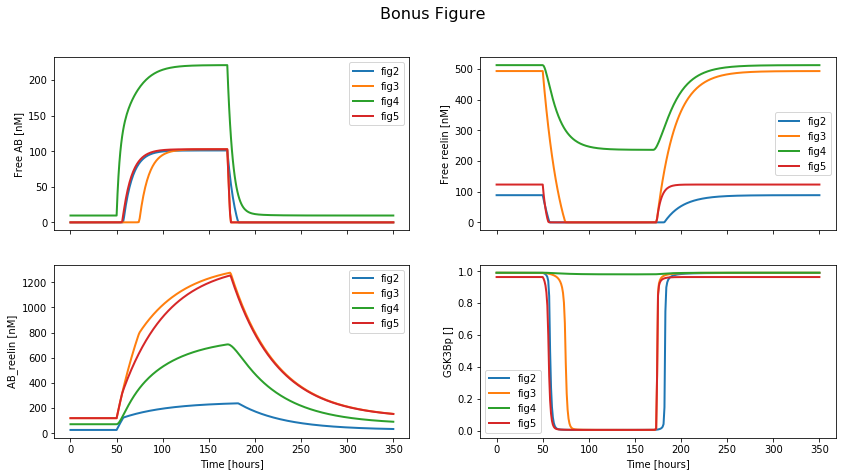
A bonus figure (not shown in manuscript) that summarises the data shown in Figures 2-5 of the manuscript.
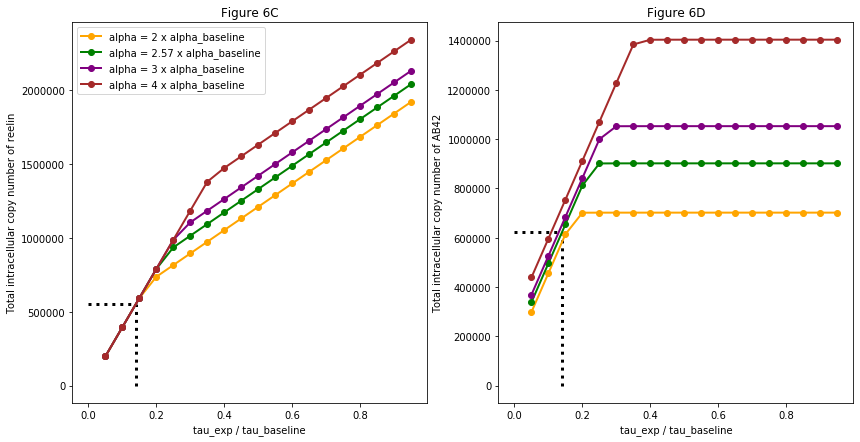
The simulation results presented in Figure 6 (C & D).
